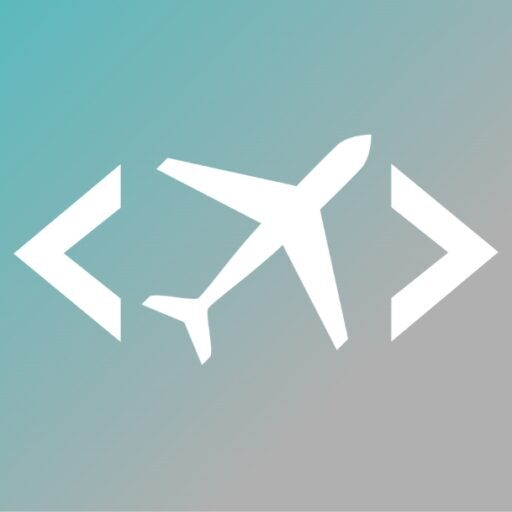MariaDB Macbook Installation Guide
Open Terminal
- Go to Finder and type “Terminal”
Install Homebrew (Based from https://brew.sh/)
- Copy the command at the site
/bin/bash -c “$(curl -fsSL https://raw.githubusercontent.com/Homebrew/install/HEAD/install.sh)”
- Paste to the command line in the terminal and press enter
- Enter your Macbook Password and press enter
- Wait to be installed
Install Maria DB (Based from https://mariadb.com/kb/en/installing-mariadb-on-macos-using-homebrew/)
- Copy and Paste to the command line in the terminal, press enter every command
brew install MariaDB
mysql.server start
brew services start MariaDB
mysql
- Create database in the command line
-> CREATE DATABASE ‘yourDB’; -> without the ”
- Check if your database has been created
—> SHOW DATABASES;
- Create User and password
—> CREATE USER ‘yourname’@localhost IDENTIFIED by ‘password123’;
Note : ‘yourname’ is the username and @localhost will be the server which is in your computer.
- Check if the user has been created
—> SELECT User FROM mysql.user;
- Give your user access to your new database
—> GRANT ALL PRIVILIGES ON . TO ‘yourname’@localhost IDENTIFIED by ‘password123’;
Note : “.” means giving access to your user to ALL EXISTING DATABASE
- Check what ACCESS the user have
—> SHOW GRANTS For ‘yourname’@localhost
Install TablePlus (Because HeidiSQL does not work on Mac)
- Go to tableplus.com
- Click “Download for Mac and Install As is
- Connect your MariaDB to TablePlus by
- Clicking the Plus Sign and Select MariaDB
- Fill out the details below
-
- Name – (Connection Name, put anything)
-
- User – yourname (The username your created, before @localhost)
-
- Password – password123 (Password you set after the “IDENTIFIED BY”)
-
- Database – yourDB (Database name you created)
-
- HOST – Make sure it is 127.0.0.1 that means it is localhost
- Connect
- Add Tables
-
- Once you connected the TablePlus to your MariaDB, there is a Plus Sign at the lower right corner
Note : You can also Create Table using Command Line, check https://www.w3schools.com/sql/sql_create_table.asp for syntax